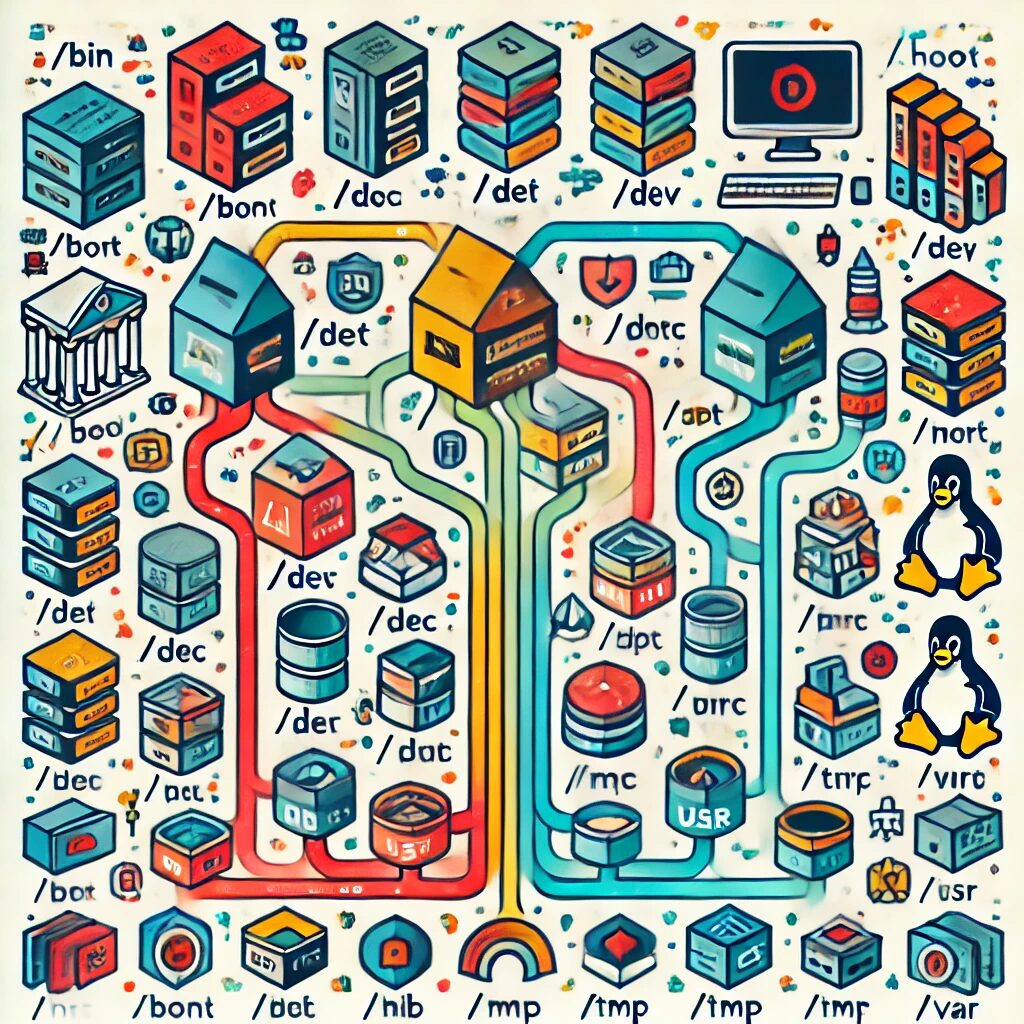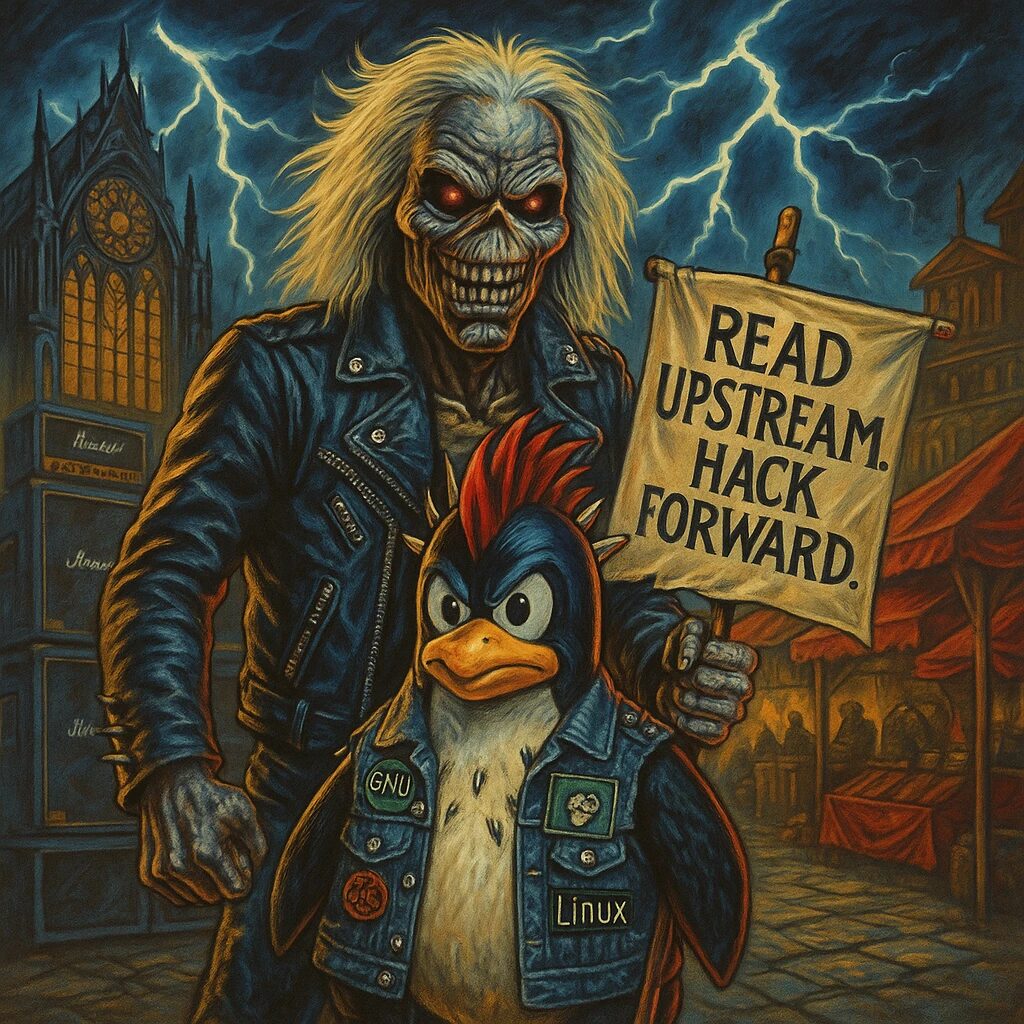Welcome to the exciting world of the Linux file system! If you’re familiar with Windows, you’re about to embark on an adventure that’s both different and fascinating. Let’s explore the structure, history, and variety of file systems in Linux and see how they compare to Windows.
Why Linux File System is the Way It Is
The Linux file system is designed to be efficient, flexible, and robust. Its structure is rooted in the Unix tradition, aiming to create a hierarchical, standardized system where everything is treated as a file. This philosophy makes it highly modular and adaptable, fitting the needs of a diverse range of users and applications.
The Structure of the Linux File System
Imagine the Linux file system as a giant tree:
- Root Directory (
/): The base of the tree. Every other file and directory branches out from here. /bin: Contains essential binary executables (programs) necessary for system boot and repair./boot: Holds files needed to boot the system, including the Linux kernel./dev: Short for devices, this directory contains device files, representing hardware components like hard drives and peripherals./etc: Stores configuration files for the system and applications./home: Each user gets a personal directory here, like/home/alicefor user Alice./lib: Contains essential shared libraries and kernel modules./mntand/media: Directories where external file systems (like USB drives) are mounted./opt: Used for installing optional software packages./proc: A virtual directory providing information about running processes./root: The home directory for the root (superuser)./sbin: System binaries, crucial for system administration./tmp: Temporary files, cleared upon reboot./usr: User binaries and read-only data; a large directory housing most of the user commands and utilities./var: Variable data like logs, spools, and temporary files created by applications.
How Devices and Hardware Are Addressed as Files
One of the most interesting aspects of Linux is how it handles devices and hardware. In Linux, devices are treated as files, located in the /dev directory. This means that hardware components like hard drives, USB devices, printers, and even virtual devices can be accessed and managed just like regular files. For example:
- Hard Drives: Represented by files like
/dev/sda,/dev/sdb, etc. Partitions on these drives are accessed through files like/dev/sda1,/dev/sda2. - CD-ROM Drives: Typically represented by files like
/dev/cdromor/dev/sr0. - Terminals: Virtual terminals are accessed through files like
/dev/tty1,/dev/tty2.
Why Treat Devices as Files?
This design choice brings several advantages:
- Uniform Interface: Treating everything as a file provides a consistent way to interact with different hardware and software components. Whether you are reading data from a file, writing to a printer, or sending commands to a device, the interaction is similar.
- Simplification: It simplifies the overall system design. Developers can use the same standard file operations (open, read, write, close) for devices as they do for regular files.
- Flexibility: It makes it easier to script and automate tasks. For instance, copying data from a file to a device can be done using simple commands like
cpordd. - Security: Access to devices can be controlled using the same permission mechanisms as files. This ensures that only authorized users and processes can interact with hardware components.
Differences Between Linux and Windows File Systems
- Hierarchical Structure: Linux uses a single hierarchical directory structure starting from the root (
/). Windows uses multiple root directories (C:\, D:) for each storage device. - Case Sensitivity: Linux file systems are case-sensitive (
File.txtandfile.txtare different files). Windows file systems are case-insensitive but case-preserving. - Path Separator: Linux uses forward slashes (
/) to separate directory paths, while Windows uses backslashes (\).
Types of Linux File Systems
There are numerous file systems in Linux, each tailored for specific needs. Here are some of the most common ones:
Ext4 (Fourth Extended Filesystem)
- Advantages: Widely used, supports large volumes and files, robust journaling.
- Disadvantages: May not be as fast as some newer file systems.
XFS
- Advantages: Excellent performance with large files and high-speed data streams, good scalability.
- Disadvantages: More complex to manage, not as widespread as Ext4.
Btrfs (B-tree File System)
- Advantages: Advanced features like snapshots, self-healing, and efficient storage management.
- Disadvantages: Still considered experimental in some areas, can be slower for certain workloads.
ZFS (Zettabyte File System)
- Advantages: High data integrity, supports massive storage capacities, integrated volume management.
- Disadvantages: High memory usage, licensing issues with Linux kernel integration.
F2FS (Flash-Friendly File System)
- Advantages: Optimized for NAND flash memory, good performance on SSDs.
- Disadvantages: Less mature, fewer tools and less community support.
ReiserFS
- Advantages: Good performance for small files, advanced journaling.
- Disadvantages: Development has stalled, less common in modern distributions.
Why So Many File Systems?
The diversity of file systems in Linux is a testament to its versatility and adaptability. Different file systems are optimized for different use cases:
- Performance: XFS and F2FS are designed for high performance in specific scenarios.
- Data Integrity: ZFS and Btrfs focus on data integrity and advanced features.
- Legacy and Compatibility: Ext4 is a reliable choice for compatibility and widespread support.
Conclusion
The Linux file system is a fascinating and flexible structure, designed to meet a wide range of needs. From its Unix roots to the modern array of file systems, it offers something for everyone, whether you’re looking for performance, reliability, or advanced features.
So, dive in, explore the directories, and enjoy the journey through the Linux file system! It’s a world where everything is a file, and every file has a place. Happy exploring!