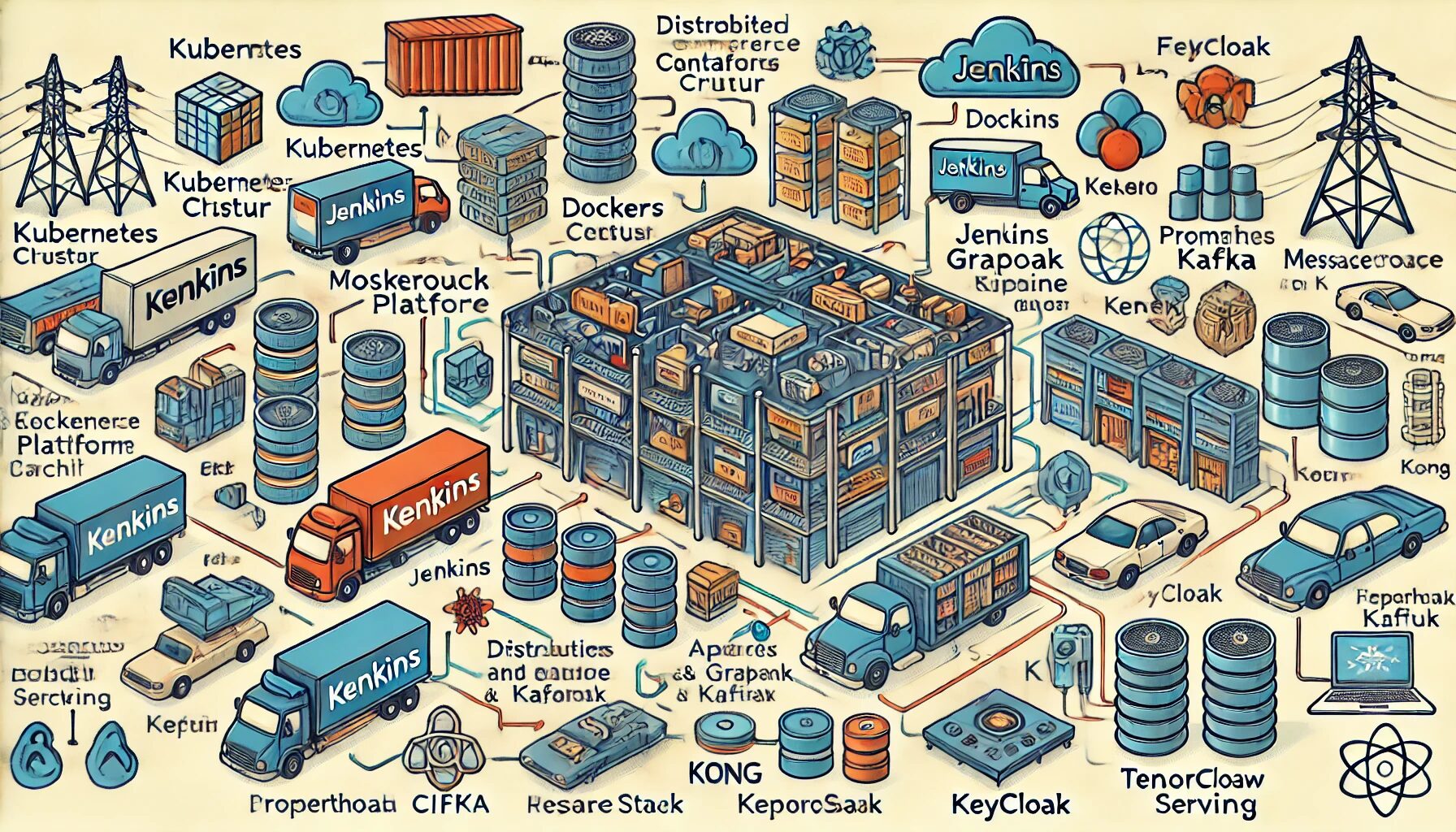In this lesson, we’ll walk through deploying a highly advanced, secure, and scalable e-commerce platform using modern technologies and best practices. This tutorial assumes you are using a Debian-based system and have the necessary permissions to install and configure software.
Prerequisites
- Debian 10 or later
- Basic understanding of Linux, Docker, Kubernetes, and microservices
- A Kubernetes cluster (can be local or cloud-based)
- Basic knowledge of CI/CD tools like Jenkins or GitLab CI
1. Setting Up a Kubernetes Cluster
Installing Docker
First, we need to install Docker:
sudo apt update
sudo apt install -y apt-transport-https ca-certificates curl software-properties-common
curl -fsSL https://download.docker.com/linux/debian/gpg | sudo apt-key add -
sudo add-apt-repository "deb [arch=amd64] https://download.docker.com/linux/debian $(lsb_release -cs) stable"
sudo apt update
sudo apt install -y docker-ce
sudo systemctl enable docker
sudo systemctl start dockerInstalling Kubernetes Tools
Next, install kubeadm, kubelet, and kubectl:
sudo apt update
sudo apt install -y apt-transport-https ca-certificates curl
sudo curl -fsSL https://packages.cloud.google.com/apt/doc/apt-key.gpg | apt-key add -
sudo cat <<EOF >/etc/apt/sources.list.d/kubernetes.list
deb http://apt.kubernetes.io/ kubernetes-xenial main
EOF
sudo apt update
sudo apt install -y kubelet kubeadm kubectl
sudo apt-mark hold kubelet kubeadm kubectlSetting Up the Kubernetes Cluster
Initialize the Kubernetes cluster:
sudo kubeadm init --pod-network-cidr=192.168.0.0/16Set up the kubeconfig for the root user:
mkdir -p $HOME/.kube
sudo cp -i /etc/kubernetes/admin.conf $HOME/.kube/config
sudo chown $(id -u):$(id -g) $HOME/.kube/configInstall a network plugin (Calico):
kubectl apply -f https://docs.projectcalico.org/manifests/calico.yaml2. Deploying Microservices
Creating a Sample Microservice
We’ll create a simple Node.js microservice for user management.
Dockerfile
FROM node:14
WORKDIR /app
COPY package*.json ./
RUN npm install
COPY . .
EXPOSE 3000
CMD ["node", "index.js"]index.js
const express = require('express');
const app = express();
app.use(express.json());
app.get('/users', (req, res) => {
res.send([{ id: 1, name: 'John Doe' }]);
});
const PORT = process.env.PORT || 3000;
app.listen(PORT, () => {
console.log(`Server running on port ${PORT}`);
});Building and Pushing Docker Image
docker build -t your-dockerhub-username/user-service:latest .
docker push your-dockerhub-username/user-service:latestKubernetes Deployment and Service
apiVersion: apps/v1
kind: Deployment
metadata:
name: user-service
spec:
replicas: 3
selector:
matchLabels:
app: user-service
template:
metadata:
labels:
app: user-service
spec:
containers:
- name: user-service
image: your-dockerhub-username/user-service:latest
ports:
- containerPort: 3000
---
apiVersion: v1
kind: Service
metadata:
name: user-service
spec:
selector:
app: user-service
ports:
- protocol: TCP
port: 80
targetPort: 3000
type: LoadBalancerApply the deployment and service:
kubectl apply -f user-service-deployment.yaml
kubectl apply -f user-service-service.yaml3. Continuous Integration and Deployment (CI/CD)
Setting Up Jenkins
Install Jenkins:
wget -q -O - https://pkg.jenkins.io/debian/jenkins.io.key | sudo apt-key add -
sudo sh -c 'echo deb http://pkg.jenkins.io/debian-stable binary/ > /etc/apt/sources.list.d/jenkins.list'
sudo apt update
sudo apt install -y jenkins
sudo systemctl start jenkins
sudo systemctl enable jenkinsConfigure Jenkins (access via http://your-server-ip:8080):
- Install necessary plugins: Kubernetes, Docker Pipeline, Git, etc.
- Create a new pipeline job for your microservice.
Example Jenkins Pipeline
pipeline {
agent any
stages {
stage('Checkout') {
steps {
git 'https://github.com/your-repo/user-service.git'
}
}
stage('Build') {
steps {
script {
docker.build('your-dockerhub-username/user-service:latest')
}
}
}
stage('Push') {
steps {
script {
docker.withRegistry('https://index.docker.io/v1/', 'dockerhub-credentials-id') {
docker.image('your-dockerhub-username/user-service:latest').push()
}
}
}
}
stage('Deploy') {
steps {
script {
kubectl.apply("-f user-service-deployment.yaml")
kubectl.apply("-f user-service-service.yaml")
}
}
}
}
}4. Database Cluster
Installing CockroachDB
Download and install CockroachDB:
wget -qO- https://binaries.cockroachdb.com/cockroach-v20.2.9.linux-amd64.tgz | tar xvz
sudo cp -i cockroach-v20.2.9.linux-amd64/cockroach /usr/local/bin/Initializing CockroachDB Cluster
cockroach start --insecure --listen-addr=localhost
cockroach init --insecureConnecting to CockroachDB
cockroach sql --insecure --host=localhost5. Message Queues and Streaming
Installing Apache Kafka
Download and install Kafka:
wget https://downloads.apache.org/kafka/2.7.0/kafka_2.13-2.7.0.tgz
tar -xzf kafka_2.13-2.7.0.tgz
cd kafka_2.13-2.7.0Starting Kafka and Zookeeper
bin/zookeeper-server-start.sh config/zookeeper.properties
bin/kafka-server-start.sh config/server.propertiesCreating a Kafka Topic
bin/kafka-topics.sh --create --topic user-events --bootstrap-server localhost:9092 --replication-factor 1 --partitions 16. Logging and Monitoring
Setting Up ELK Stack
Installing Elasticsearch
wget -qO - https://artifacts.elastic.co/GPG-KEY-elasticsearch | sudo apt-key add -
sudo sh -c 'echo "deb https://artifacts.elastic.co/packages/7.x/apt stable main" > /etc/apt/sources.list.d/elastic-7.x.list'
sudo apt update
sudo apt install -y elasticsearch
sudo systemctl start elasticsearch
sudo systemctl enable elasticsearchInstalling Logstash
sudo apt install -y logstashConfiguring Logstash
Create a config file /etc/logstash/conf.d/logstash.conf:
input {
beats {
port => 5044
}
}
output {
elasticsearch {
hosts => ["localhost:9200"]
index => "logstash-%{+YYYY.MM.dd}"
}
}Start Logstash:
sudo systemctl start logstash
sudo systemctl enable logstashInstalling Kibana
sudo apt install -y kibana
sudo systemctl start kibana
sudo systemctl enable kibanaAccess Kibana via http://your-server-ip:5601.
Setting Up Prometheus and Grafana
Installing Prometheus
wget https://github.com/prometheus/prometheus/releases/download/v2.25.0/prometheus-2.25.0.linux-amd64.tar.gz
tar -xzf prometheus-2.25.0.linux-amd64.tar.gz
cd prometheus-2.25.0.linux-amd64
./prometheus --config.file=prometheus.ymlInstalling Grafana
sudo apt install -y apt-transport-https software-properties-common
sudo wget -q -O - https://packages.grafana.com/gpg.key | sudo apt-key add -
echo "deb https://packages.grafana.com/oss/deb stable main" | sudo tee /etc/apt/sources.list.d/grafana.list
sudo apt update
sudo apt install -y grafana
sudo systemctl start grafana-server
sudo systemctl enable grafana-serverAccess Grafana via http://your-server-ip:3000.
7. Security and Compliance
Setting Up Keycloak
Download and install Keycloak:
wget https://
github.com/keycloak/keycloak/releases/download/12.0.4/keycloak-12.0.4.tar.gz
tar -xzf keycloak-12.0.4.tar.gz
cd keycloak-12.0.4
bin/add-user-keycloak.sh -u admin -p password
bin/standalone.shAccess Keycloak via http://your-server-ip:8080/auth.
Configuring Network Policies
Create a network policy for Kubernetes:
apiVersion: networking.k8s.io/v1
kind: NetworkPolicy
metadata:
name: allow-frontend
namespace: default
spec:
podSelector:
matchLabels:
role: frontend
policyTypes:
- Ingress
ingress:
- from:
- podSelector:
matchLabels:
role: backendApply the network policy:
kubectl apply -f network-policy.yamlSetting Up Let’s Encrypt for HTTPS
Install Certbot:
sudo apt update
sudo apt install -y certbot python3-certbot-nginxObtain a certificate:
sudo certbot --nginx -d your-domain.com -d www.your-domain.comSet up auto-renewal:
sudo systemctl enable certbot.timerConfiguring Fail2ban
Install Fail2ban:
sudo apt install -y fail2banConfigure Fail2ban for NGINX:
Create a new configuration file /etc/fail2ban/jail.local:
[nginx-http-auth]
enabled = true
port = http,https
filter = nginx-http-auth
logpath = /var/log/nginx/error.log
maxretry = 3Start and enable Fail2ban:
sudo systemctl start fail2ban
sudo systemctl enable fail2ban8. Backup and Disaster Recovery
Installing Velero
Install Velero CLI:
wget https://github.com/vmware-tanzu/velero/releases/download/v1.6.3/velero-v1.6.3-linux-amd64.tar.gz
tar -xzf velero-v1.6.3-linux-amd64.tar.gz
sudo mv velero-v1.6.3-linux-amd64/velero /usr/local/bin/Set up Velero with a storage provider (e.g., AWS S3):
velero install --provider aws --bucket your-bucket-name --secret-file ./credentials-velero --use-volume-snapshots=false --backup-location-config region=your-regionScheduling Backups
Create a backup schedule:
velero schedule create daily-backup --schedule="0 1 * * *"9. APIs and Web Frontend
Setting Up an API Gateway
Install Kong:
echo "deb http://kong.bintray.com/kong-deb stretch main" | sudo tee /etc/apt/sources.list.d/kong.list
sudo apt update
sudo apt install -y kongConfigure Kong with a database (PostgreSQL):
sudo kong migrations bootstrap
sudo kong startCreating a React Frontend
Create a new React application:
npx create-react-app frontend
cd frontend
npm startDeploy the frontend using NGINX:
sudo apt install -y nginx
sudo rm /etc/nginx/sites-enabled/default
sudo nano /etc/nginx/sites-available/frontendAdd the following configuration:
server {
listen 80;
server_name your-domain.com;
location / {
root /var/www/frontend/build;
try_files $uri /index.html;
}
listen [::]:443 ssl ipv6only=on;
listen 443 ssl;
ssl_certificate /etc/letsencrypt/live/your-domain.com/fullchain.pem;
ssl_certificate_key /etc/letsencrypt/live/your-domain.com/privkey.pem;
include /etc/letsencrypt/options-ssl-nginx.conf;
ssl_dhparam /etc/letsencrypt/ssl-dhparams.pem;
}
server {
if ($host = your-domain.com) {
return 301 https://$host$request_uri;
}
listen 80;
listen [::]:80;
server_name your-domain.com;
return 404;
}Enable the configuration and restart NGINX:
sudo ln -s /etc/nginx/sites-available/frontend /etc/nginx/sites-enabled/
sudo systemctl restart nginx10. Machine Learning Integration
Deploying ML Models with TensorFlow Serving
Install TensorFlow Serving:
echo "deb [arch=amd64] http://storage.googleapis.com/tensorflow-serving-apt stable tensorflow-model-server tensorflow-model-server-universal" | sudo tee /etc/apt/sources.list.d/tensorflow-serving.list
curl -s https://storage.googleapis.com/tensorflow-serving-apt/tensorflow-serving.release.pub.gpg | sudo apt-key add -
sudo apt update
sudo apt install -y tensorflow-model-serverServing a Model
Start TensorFlow Serving:
tensorflow_model_server --rest_api_port=8501 --model_name=my_model --model_base_path=/models/my_modelCreating Data Pipelines with Apache Airflow
Install Airflow:
sudo apt install -y python3-pip
pip3 install apache-airflow
airflow db initStart the Airflow web server:
airflow webserver --port 8080Access Airflow via http://your-server-ip:8080.
This concludes the lesson on deploying a highly advanced, secure, and scalable e-commerce platform on a Debian system. By following these steps, you will have a fully functional and robust setup that leverages the latest technologies in container orchestration, microservices, CI/CD, distributed databases, message queues, logging and monitoring, security, and machine learning.