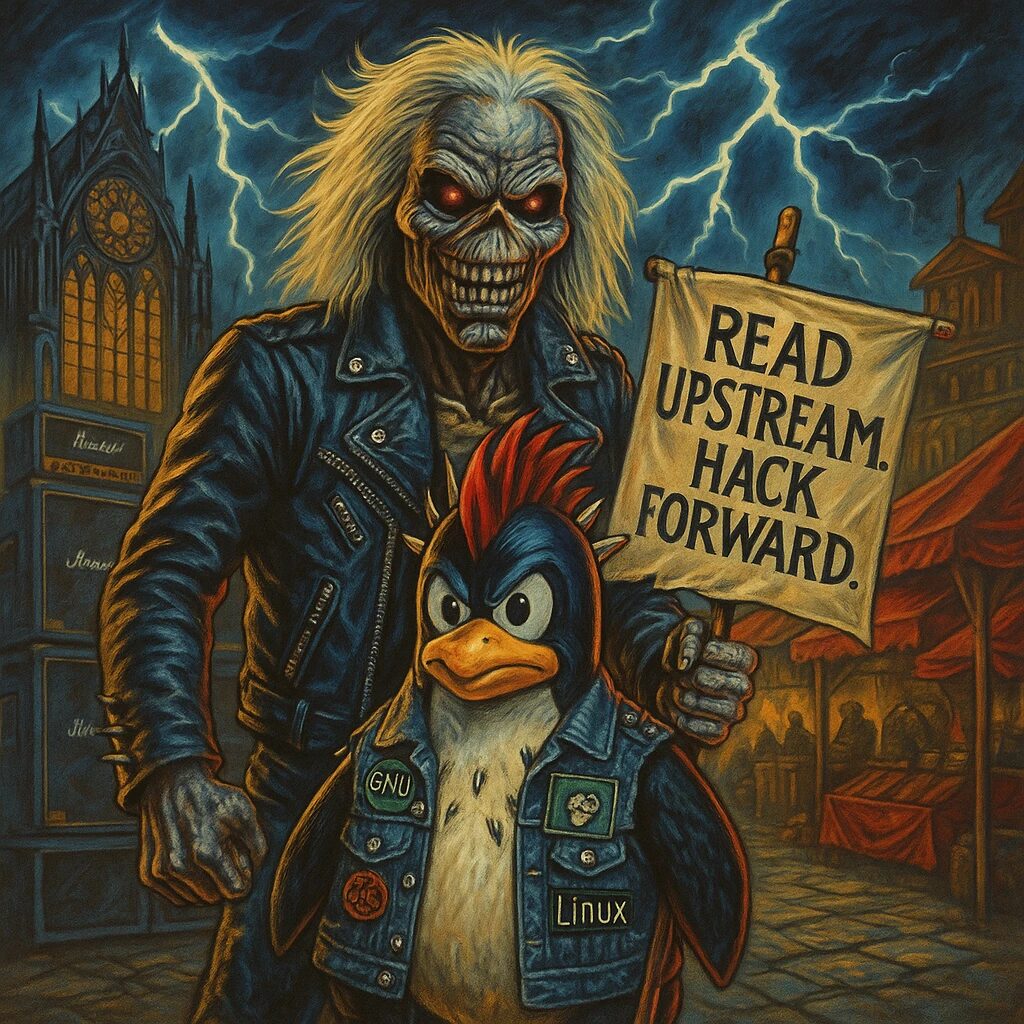A Detailed Step-by-Step Guide for Novice Users
Training language models like GPT-Neo and GPT-J can seem daunting, especially for beginners. However, with the right guidance, anyone can get started on this exciting journey into natural language processing (NLP). This guide will walk you through the process of setting up and training these powerful models in detail.
Introduction to GPT-Neo and GPT-J
GPT-Neo and GPT-J are open-source versions of OpenAI’s GPT-3. These models are capable of generating human-like text, making them useful for a variety of applications, including chatbots, content creation, and more.
Prerequisites
Before we begin, ensure you have the following:
- A Powerful GPU: Training large models requires significant computational resources. It’s recommended to use cloud services like AWS, Google Cloud, or Azure.
- Basic Knowledge of Python: Understanding basic Python programming will help you follow along.
- Understanding of Machine Learning Concepts: Familiarity with terms like epochs, learning rate, and datasets will be beneficial.
Step 1: Setting Up Your Environment
First, let’s set up our environment. We’ll use a virtual environment to manage dependencies.
- Install Python and Virtualenv:
sudo apt-get update
sudo apt-get install python3.8
sudo apt-get install python3-venv- Create a Virtual Environment:
python3 -m venv gpt_env
source gpt_env/bin/activate- Install Required Libraries:
pip install torch transformers datasetsStep 2: Downloading the Models
Next, we need to download the GPT-Neo or GPT-J models from Hugging Face’s model hub.
- Download GPT-Neo:
from transformers import GPTNeoForCausalLM, GPT2Tokenizer
model = GPTNeoForCausalLM.from_pretrained("EleutherAI/gpt-neo-1.3B")
tokenizer = GPT2Tokenizer.from_pretrained("EleutherAI/gpt-neo-1.3B")- Download GPT-J:
from transformers import GPTJForCausalLM, AutoTokenizer
model = GPTJForCausalLM.from_pretrained("EleutherAI/gpt-j-6B")
tokenizer = AutoTokenizer.from_pretrained("EleutherAI/gpt-j-6B")Step 3: Preparing Your Dataset
For training, you’ll need a dataset. You can use publicly available datasets or create your own. Hugging Face’s datasets library is a great tool for this.
- Load a Dataset:
from datasets import load_dataset
dataset = load_dataset("wikitext", "wikitext-2-raw-v1")- Preprocess the Dataset:
def tokenize_function(examples):
return tokenizer(examples["text"], padding="max_length", truncation=True)
tokenized_datasets = dataset.map(tokenize_function, batched=True)Step 4: Training the Model
Now, let’s delve into the details of training the model. We’ll use the Trainer class from the transformers library to simplify the process.
Setting Up Training Arguments
Training arguments are crucial as they define how the model will be trained. They include parameters like learning rate, batch size, number of epochs, and more.
- Define Training Arguments:
from transformers import TrainingArguments
training_args = TrainingArguments(
output_dir="./results",
overwrite_output_dir=True,
evaluation_strategy="epoch",
learning_rate=5e-5,
weight_decay=0.01,
per_device_train_batch_size=8,
per_device_eval_batch_size=8,
num_train_epochs=3,
save_total_limit=2,
logging_dir='./logs',
)Initializing the Trainer
The Trainer class handles the training loop, evaluation, and saving of the model.
- Initialize the Trainer:
from transformers import Trainer
trainer = Trainer(
model=model,
args=training_args,
train_dataset=tokenized_datasets["train"],
eval_dataset=tokenized_datasets["validation"],
)Training the Model
Training involves running the model through the dataset multiple times (epochs), adjusting the weights to minimize the loss.
- Train the Model:
trainer.train()During training, you will see logs showing the progress, including loss and other metrics.
Step 5: Evaluating the Model
After training, evaluate the model to ensure it performs well on unseen data.
- Evaluate the Model:
eval_results = trainer.evaluate()
print(f"Evaluation results: {eval_results}")You can also compute additional metrics like perplexity.
- Compute Perplexity:
import math
perplexity = math.exp(eval_results['eval_loss'])
print(f"Perplexity: {perplexity}")Step 6: Saving the Model
Finally, save your trained model for future use.
- Save the Model:
model.save_pretrained("./trained_model")
tokenizer.save_pretrained("./trained_model")Advanced Tips
Using a Custom Dataset
You might want to train the model on your custom dataset. Here’s how you can do it:
- Load Your Dataset:
from datasets import load_dataset
dataset = load_dataset("csv", data_files={"train": "path/to/train.csv", "validation": "path/to/validation.csv"})- Tokenize Your Dataset:
tokenized_datasets = dataset.map(tokenize_function, batched=True)Fine-Tuning vs. Training from Scratch
- Fine-Tuning: Start with a pre-trained model and train it further on your dataset. This is faster and usually yields better results with smaller datasets.
- Training from Scratch: Initialize the model randomly and train it from the ground up. This requires a large dataset and more computational resources.
Conclusion
Congratulations! You’ve successfully set up and trained GPT-Neo or GPT-J. This guide has walked you through the essential steps, but there’s always more to learn. Experiment with different datasets, tuning parameters, and advanced techniques to improve your models further.
Stay tuned for more tutorials and insights into the fascinating world of AI and machine learning!