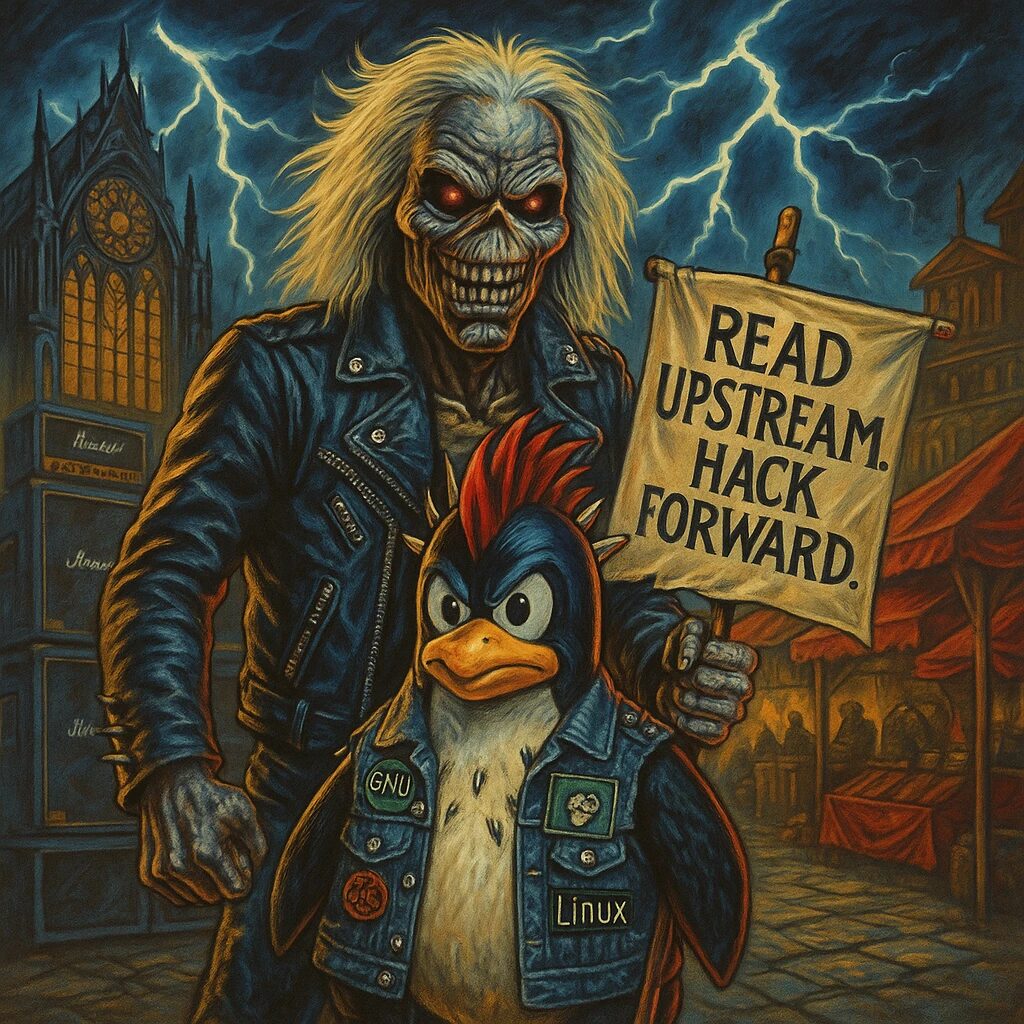Step-by-Step Guide
- Update the Package Index
Open a terminal and update the package index to ensure you have the latest information about available packages:
sudo apt update- Install Apache
Install Apache using theaptpackage manager:
sudo apt install apache2- Adjust the Firewall
Ensure that your firewall allows HTTP and HTTPS traffic. You can check the current UFW (Uncomplicated Firewall) status with:
sudo ufw statusAllow the necessary traffic:
sudo ufw allow 'Apache Full'- Verify Apache Installation
After the installation is complete, Apache should start automatically. You can verify this by checking the service status:
sudo systemctl status apache2If Apache is running, you should see an active (running) status.
- Test Apache
Open your web browser and visit your server’s IP address (http://your_server_ip/). You should see the Apache2 Debian Default Page, indicating that the web server is running correctly. - Configure Apache (Optional)
The main configuration file for Apache is located at/etc/apache2/apache2.conf. You can edit this file to customize your Apache configuration:
sudo nano /etc/apache2/apache2.confAfter making changes, restart Apache to apply them:
sudo systemctl restart apache2- Enable/Disable Modules
Apache uses modules to extend its functionality. You can enable or disable modules using the following commands:
- To enable a module:
bash sudo a2enmod module_name - To disable a module:
bash sudo a2dismod module_name
After enabling or disabling modules, reload Apache to apply changes:
sudo systemctl reload apache2- Set Up Virtual Hosts (Optional)
Virtual hosts allow you to run multiple websites on a single server. To set up a virtual host, create a new configuration file in the/etc/apache2/sites-available/directory:
sudo nano /etc/apache2/sites-available/your_domain.confAdd the following basic configuration to the file:
<VirtualHost *:80>
ServerAdmin webmaster@your_domain
ServerName your_domain
ServerAlias www.your_domain
DocumentRoot /var/www/your_domain
ErrorLog ${APACHE_LOG_DIR}/error.log
CustomLog ${APACHE_LOG_DIR}/access.log combined
</VirtualHost>Save and close the file, then enable the new virtual host:
sudo a2ensite your_domain.conf
sudo systemctl reload apache2