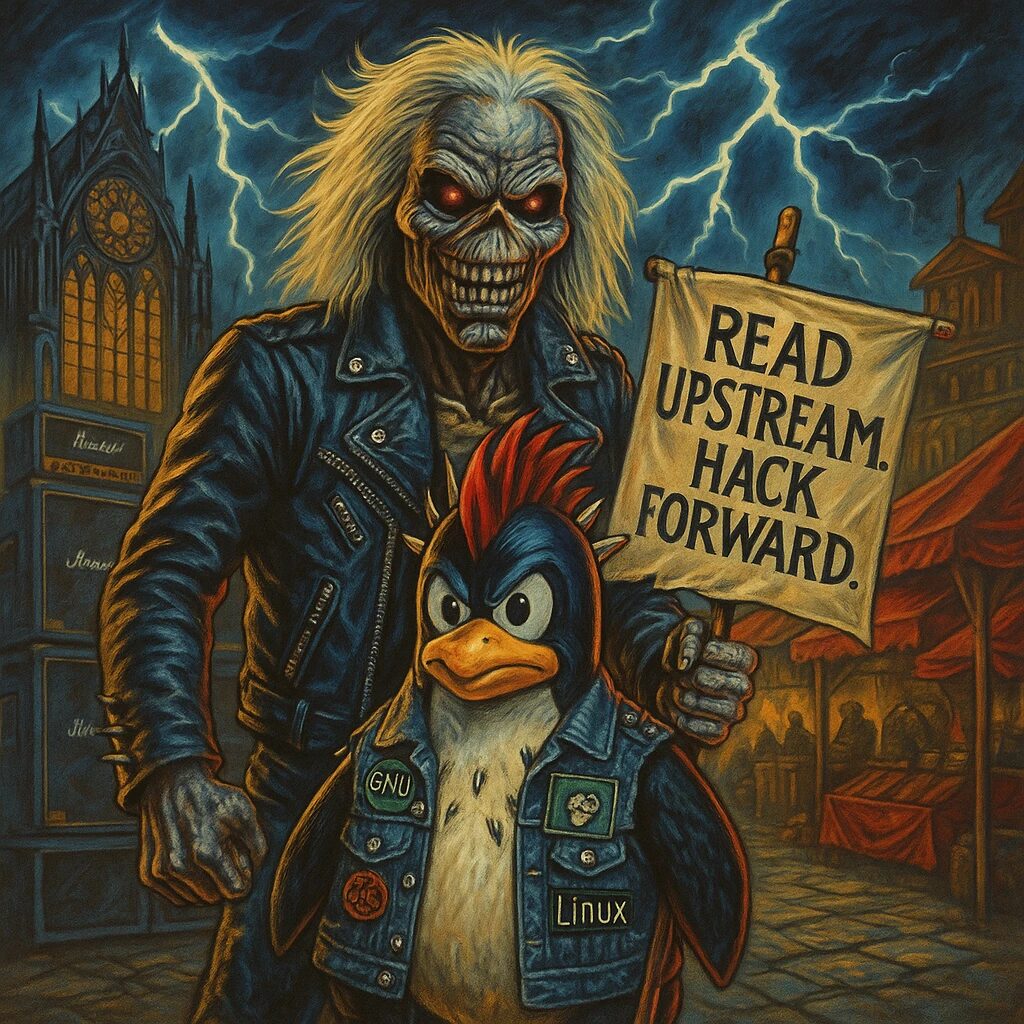Step-by-Step Guide
- Update the Package Index
Open a terminal and update the package index to ensure you have the latest information about available packages:
sudo apt update- Install Erlang
RabbitMQ requires Erlang to be installed. Add the Erlang repository:
sudo apt install -y gnupg
curl -fsSL https://packages.erlang-solutions.com/ubuntu/erlang_solutions.asc | sudo apt-key add -
echo "deb https://packages.erlang-solutions.com/debian $(lsb_release -cs) contrib" | sudo tee /etc/apt/sources.list.d/erlang.list
sudo apt update
sudo apt install -y erlang- Add RabbitMQ Repository
Add the RabbitMQ repository to your system:
curl -fsSL https://packagecloud.io/rabbitmq/rabbitmq-server/gpgkey | sudo apt-key add -
echo "deb https://packagecloud.io/rabbitmq/rabbitmq-server/debian/ $(lsb_release -cs) main" | sudo tee /etc/apt/sources.list.d/rabbitmq.list
sudo apt update- Install RabbitMQ
Install RabbitMQ using theaptpackage manager:
sudo apt install -y rabbitmq-server- Start and Enable RabbitMQ
Start the RabbitMQ service:
sudo systemctl start rabbitmq-serverEnable RabbitMQ to start on boot:
sudo systemctl enable rabbitmq-server- Verify RabbitMQ Installation
Check the RabbitMQ service status to ensure it is running:
sudo systemctl status rabbitmq-serverIf RabbitMQ is running, you should see an active (running) status.
- Enable RabbitMQ Management Plugin
Enable the RabbitMQ management plugin to access the web-based management interface:
sudo rabbitmq-plugins enable rabbitmq_managementThe management interface will be available at http://your_server_ip:15672/.
- Create an Administrative User
Create an administrative user for the RabbitMQ management interface:
sudo rabbitmqctl add_user your_username your_password
sudo rabbitmqctl set_user_tags your_username administrator
sudo rabbitmqctl set_permissions -p / your_username ".*" ".*" ".*"- Access the Management Interface
Open your web browser and navigate tohttp://your_server_ip:15672/. Log in using the administrative user credentials you created. - Secure RabbitMQ (Optional)
For added security, consider setting up SSL/TLS and configuring a firewall to restrict access. Edit the RabbitMQ configuration file:sudo nano /etc/rabbitmq/rabbitmq.confAdd the necessary SSL/TLS configuration parameters. For example:listeners.ssl.default = 5671 ssl_options.cacertfile = /path/to/cacert.pem ssl_options.certfile = /path/to/cert.pem ssl_options.keyfile = /path/to/key.pem ssl_options.verify = verify_peer ssl_options.fail_if_no_peer_cert = trueRestart RabbitMQ to apply the changes:sudo systemctl restart rabbitmq-server - Monitor RabbitMQ
You can monitor RabbitMQ using the management interface or by using therabbitmqctlcommand-line tool:bash sudo rabbitmqctl status