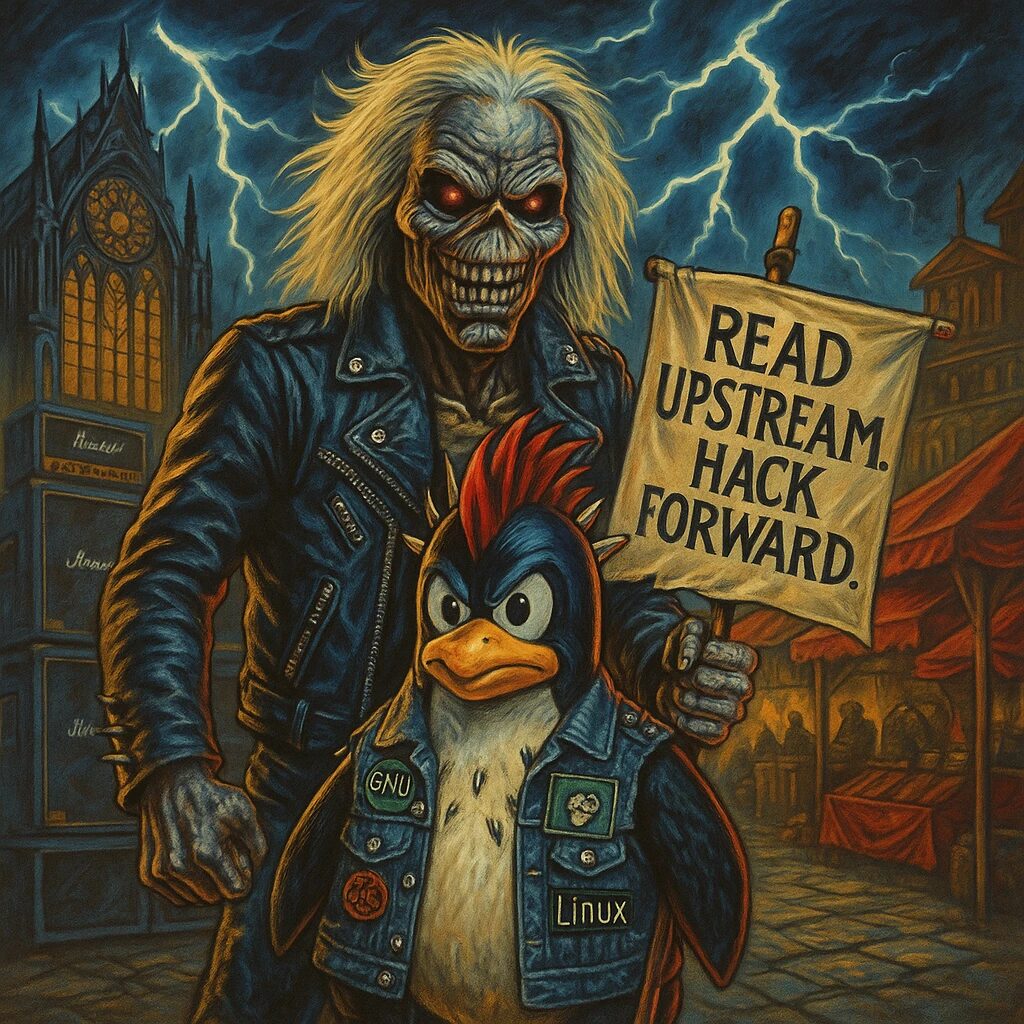Vim, short for Vi Improved, is a powerful and versatile text editor that is widely used in the programming and system administration communities. Known for its efficiency and the speed it offers to experienced users, Vim can seem intimidating to beginners. This guide aims to provide a gentle introduction to Vim, helping you understand its basics and how to get started.
What is Vim?
Vim is a text editor that evolved from the Vi editor, originally created for the Unix operating system. It is designed to be highly efficient for text editing tasks, with a focus on keyboard shortcuts and commands to perform a variety of actions quickly without needing to use a mouse. Vim is highly configurable and can be customized to suit a user’s workflow.
Basic Concepts
To effectively use Vim, it is essential to understand its different modes. The main modes are:
- Normal Mode: This is the default mode for navigating and manipulating text.
- Insert Mode: This mode allows you to insert and edit text directly.
- Visual Mode: This mode is used for selecting text.
- Command Mode: This mode is used for entering commands to perform various actions.
Getting Started
To start Vim, simply open your terminal and type:
vim filenameIf the file does not exist, Vim will create it for you.
Switching Between Modes
When you first open Vim, you will be in Normal Mode. Here are some basic commands to switch between modes:
- Insert Mode: Press
ito enter Insert Mode from Normal Mode. - Normal Mode: Press
Escto return to Normal Mode from any other mode. - Visual Mode: Press
vto enter Visual Mode from Normal Mode. - Command Mode: Press
:to enter Command Mode from Normal Mode.
Basic Editing
Here are some fundamental commands to get you started with editing text in Vim:
- Insert Text: Press
ito enter Insert Mode and start typing. - Save File: In Command Mode, type
:wand pressEnterto save the file. - Quit Vim: In Command Mode, type
:qand pressEnterto quit. - Save and Quit: In Command Mode, type
:wqand pressEnterto save the file and exit Vim. - Undo: Press
uin Normal Mode to undo the last action. - Redo: Press
Ctrl + rin Normal Mode to redo the last undone action.
Conclusion
Vim may have a steep learning curve, but with practice, it becomes a powerful tool for text editing. Start by mastering the basic commands and modes, and gradually explore more advanced features. There are many resources and tutorials available online to help you along your journey. Happy editing!