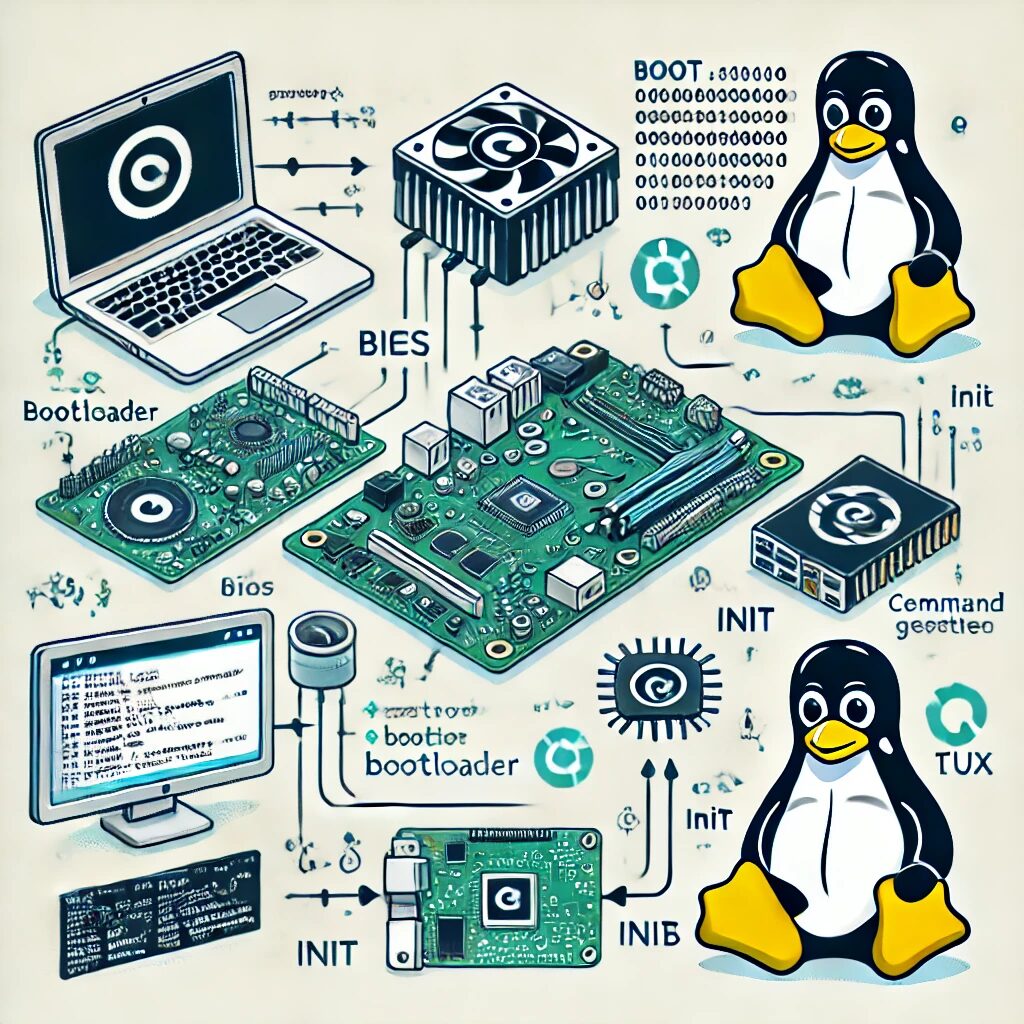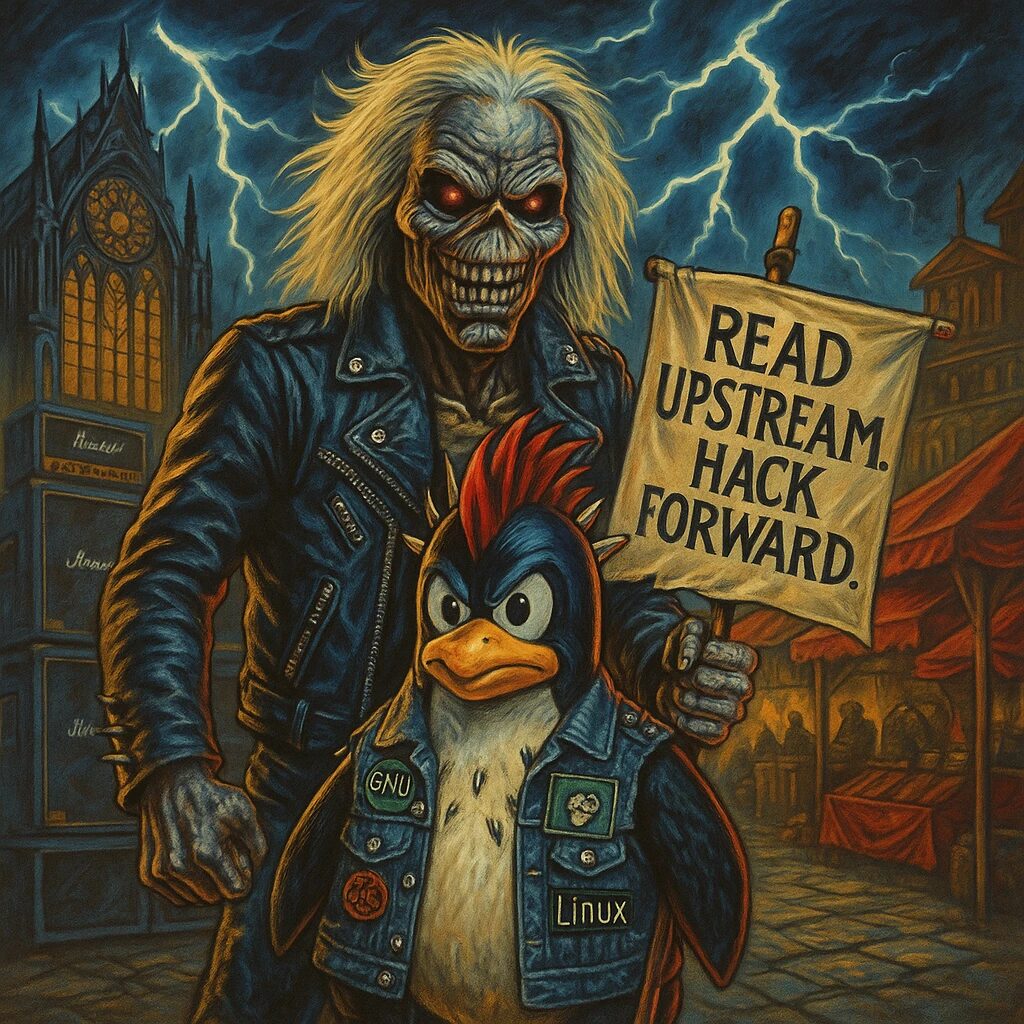The Linux boot process is a sequence of steps that your system goes through from the moment you power it on to when the operating system is fully loaded and ready for use. Understanding this process can help diagnose boot issues and enhance your knowledge of how Linux works under the hood. This article will walk you through the boot process, from the BIOS to the Init system.
Step 1: BIOS/UEFI
The boot process begins with the Basic Input/Output System (BIOS) or the Unified Extensible Firmware Interface (UEFI). These firmware interfaces are responsible for initializing hardware components and loading the bootloader. Here’s what happens during this phase:
- Power-On Self-Test (POST): The system performs a series of diagnostic tests to check the hardware’s functionality.
- Boot Device Selection: BIOS/UEFI checks the configured boot order to find a bootable device, such as a hard drive or USB stick.
- Load Bootloader: Once a bootable device is found, BIOS/UEFI loads the bootloader into memory and transfers control to it.
Step 2: Bootloader (GRUB)
The bootloader is a small program that loads the operating system into memory. The Grand Unified Bootloader (GRUB) is the most commonly used bootloader in Linux distributions. GRUB allows you to select from multiple operating systems or kernels. Here’s what GRUB does:
- Display Boot Menu: GRUB presents a menu of available operating systems or kernel versions.
- Load Kernel: After you make a selection (or after a timeout), GRUB loads the selected Linux kernel into memory.
- Load Initial RAM Disk (initrd/initramfs): GRUB loads an initial RAM disk, which contains essential drivers and tools needed to mount the root filesystem.
Step 3: Kernel Initialization
Once the kernel is loaded into memory, it initializes and takes control of the system. The kernel performs several crucial tasks during this phase:
- Hardware Detection: The kernel detects and initializes all hardware components, such as CPUs, memory, and input/output devices.
- Driver Loading: The kernel loads necessary drivers for the hardware it detected.
- Mount Root Filesystem: The kernel mounts the root filesystem specified by the bootloader.
Step 4: Initramfs
The initial RAM filesystem (initramfs) is a temporary root filesystem loaded into memory during the early stages of the boot process. It contains essential binaries and drivers needed to mount the actual root filesystem. Here’s what happens:
- Execute Init: The initramfs executes the initial process (usually /init or /sbin/init), which performs tasks such as loading additional drivers, mounting filesystems, and preparing the system for the real root filesystem.
- Switch to Real Root Filesystem: Once the actual root filesystem is ready, the initramfs script switches to it and transfers control to the init system.
Step 5: Init System (Systemd, SysVinit, or Upstart)
The init system is the first process started by the kernel after the switch to the real root filesystem. It manages system initialization and service management. The most common init systems are Systemd, SysVinit, and Upstart:
Systemd
Systemd is the default init system for many modern Linux distributions, including Debian, Ubuntu, and Red Hat. It uses unit files to manage services and provides parallel startup, which speeds up the boot process. Systemd also includes tools for logging, service management, and resource control.
SysVinit
SysVinit is an older init system that uses shell scripts (typically located in /etc/init.d/) to start and stop services. It follows a sequential process to initialize the system, which can be slower compared to Systemd.
Upstart
Upstart is an event-based init system developed by Canonical for Ubuntu. It is designed to start and stop services based on events such as hardware changes or user logins. Upstart is less commonly used now, with many distributions having migrated to Systemd.
Conclusion
Understanding the Linux boot process from BIOS to Init is essential for troubleshooting and system administration. Each step, from BIOS/UEFI initialization to the kernel and init system, plays a crucial role in getting your system up and running. Whether you’re using Debian, Ubuntu, or Red Hat, knowing how your system boots can help you diagnose issues and optimize performance.