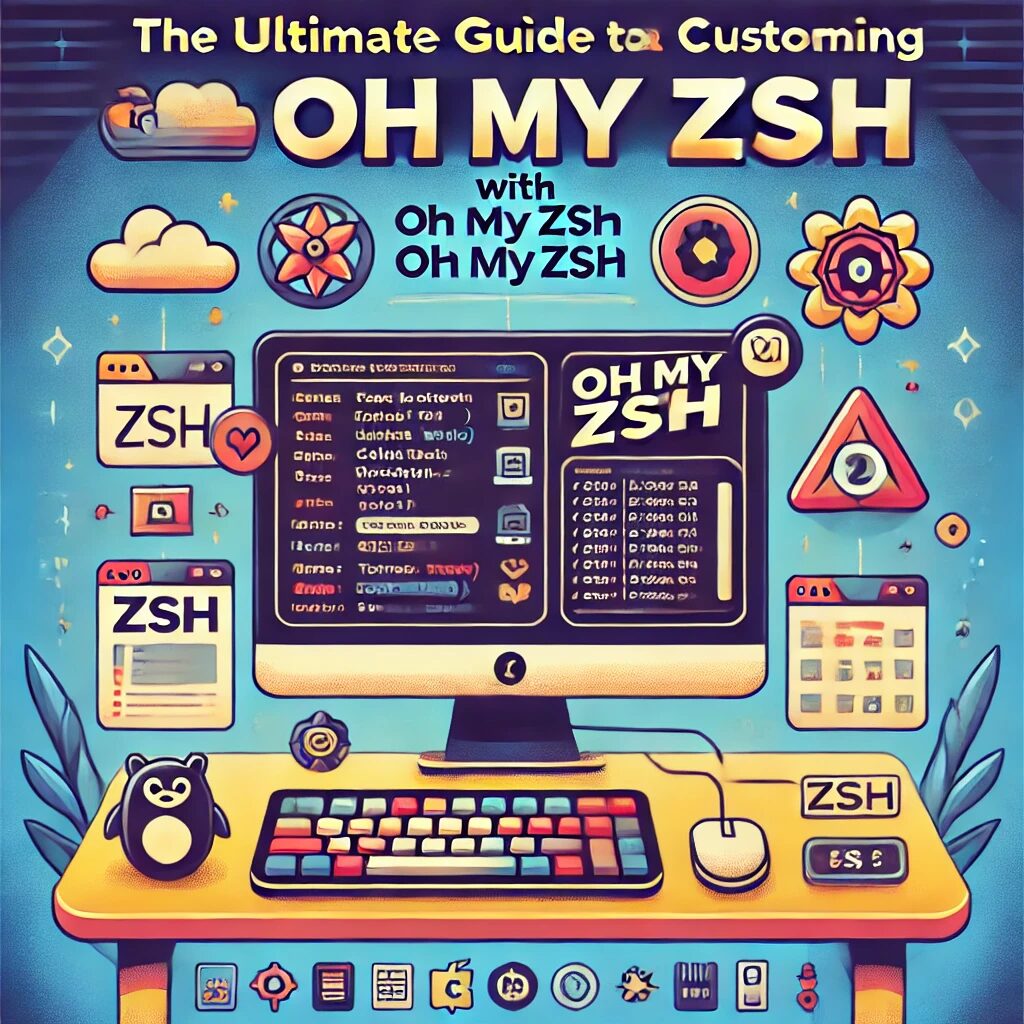If you’re looking to enhance your terminal experience, Zsh (Z Shell) and Oh-My-Zsh are the perfect combination. Zsh is a powerful shell that offers extended features over the traditional Bash shell, while Oh-My-Zsh is an open-source, community-driven framework for managing your Zsh configuration.
In this guide, we’ll walk you through the process of setting up Zsh, installing Oh-My-Zsh, and customizing it to fit your needs.
What is Zsh?
Zsh, or Z Shell, is a Unix shell that extends the Bourne Again Shell (Bash) with additional features like improved scripting capabilities, better auto-completion, and an enhanced history mechanism. It’s designed to be interactive and user-friendly, making your command-line experience more efficient and enjoyable.
Why Use Oh-My-Zsh?
Oh-My-Zsh is a delightful, open-source framework for managing your Zsh configuration. It comes with hundreds of plugins, themes, and community-contributed features that make your terminal more powerful and visually appealing.
Step-by-Step Guide to Setting Up and Customizing Zsh with Oh-My-Zsh
1. Installing Zsh
Before you can use Oh-My-Zsh, you need to have Zsh installed on your system. Here’s how you can install it on various operating systems:
For Debian-based systems (Ubuntu, etc.):
sudo apt update
sudo apt install zshFor Red Hat-based systems (Fedora, CentOS, etc.):
sudo dnf install zshFor macOS:
brew install zshAfter installation, you can check the version of Zsh to ensure it’s installed correctly:
zsh --version2. Making Zsh Your Default Shell
To change your default shell to Zsh, use the following command:
chsh -s $(which zsh)You might need to log out and log back in for the change to take effect.
3. Installing Oh-My-Zsh
Oh-My-Zsh can be installed via the command line. Open your terminal and run:
sh -c "$(curl -fsSL https://raw.githubusercontent.com/ohmyzsh/ohmyzsh/master/tools/install.sh)"This script will download and install Oh-My-Zsh, and it will automatically set up Zsh as your default shell if it isn’t already.
4. Customizing Oh-My-Zsh
One of the main benefits of using Oh-My-Zsh is its customizability. You can easily customize your shell prompt, add plugins, and change themes.
Changing Themes:
Oh-My-Zsh comes with a variety of themes. You can find them in the ~/.oh-my-zsh/themes/ directory. To change your theme, open the ~/.zshrc file in a text editor and set the ZSH_THEME variable to your desired theme. For example:
ZSH_THEME="agnoster"Save the file and restart your terminal or run source ~/.zshrc to apply the changes.
Adding Plugins:
Oh-My-Zsh also supports a wide range of plugins. Some popular plugins include git, z, and autojump. To enable a plugin, add it to the plugins array in your ~/.zshrc file. For example:
plugins=(git z autojump)Again, save the file and restart your terminal or run source ~/.zshrc.
Creating Aliases:
Aliases are shortcuts for longer commands. To create an alias, add it to your ~/.zshrc file. For example:
alias ll="ls -lah"
alias gs="git status"Save the file and restart your terminal or run source ~/.zshrc.
Conclusion
Setting up and customizing Zsh with Oh-My-Zsh can significantly improve your terminal experience. With its vast array of themes, plugins, and customization options, you can tailor your shell environment to your workflow and preferences.
Start exploring the endless possibilities with Oh-My-Zsh and make your terminal not just a tool, but a pleasure to use!